Download the app.
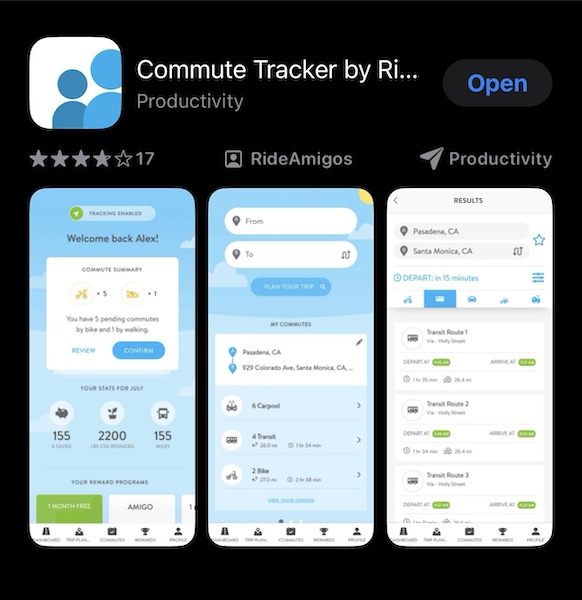
Download CommuteTrack for Android devices.
Download CommuteTrack for Apple devices.
Or search your App Store for “Commute Tracker by RideAmigos.”
Connect your app to your online account.

- Open the app and click GET STARTED. You’ll be asked for your “Connect PIN.”
- To find your “Connect PIN,” navigate to your Dashboard from a web browser and look for the box that says TRACK YOUR TRIPS WITH THE COMMUTE TRACKER.
- Click GET CONNECTED. A pop-up window will display the email address with which you registered and your PIN.
- On your phone, click YES, LET’S GO! and then enter the email and PIN you just located.
- Follow the prompts to complete your mobile app set-up.
Log trips.
- Select COMMUTES from the bottom menu and then click the plus sign (+) sign at the top of the screen.
- Enter your trip information. Unlike the online dashboard, trips entered manually into the mobile app are treated as one-way.
Watch a video explanation here, which also includes an explanation of the app’s automatically-detected trips function.